Imagine this: You’ve just found the perfect YouTube video—a stunning 1080p tutorial, music video, or vlog that you want to save for offline viewing. But how do you convert it to MP4 format without losing that crisp, high-definition quality? Converting YouTube videos to MP4 in 1080p is easier than you might think, and in this comprehensive guide, we’ll walk you through the process, tools, and tips to ensure you get the best results while staying compliant with legal and ethical guidelines.
This article is designed to help beginners and tech-savvy users alike download YouTube videos in high quality, addressing common pain points like choosing the right tool, avoiding malware, and ensuring compatibility across devices. Let’s dive into the world of YouTube to MP4 conversion and unlock the secrets to seamless, high-quality downloads.
Why Convert YouTube Videos to MP4 in 1080p?
MP4 is one of the most versatile and widely supported video formats, making it ideal for offline playback on smartphones, tablets, laptops, and even TVs. By converting YouTube videos to MP4 in 1080p, you ensure:
- High-Quality Viewing: 1080p resolution delivers sharp, clear visuals, perfect for tutorials, gaming videos, or cinematic content.
- Offline Access: Save videos for travel, areas with poor internet, or personal archives.
- Compatibility: MP4 works seamlessly across platforms like Windows, macOS, iOS, and Android.
- Portability: Easily transfer videos to USB drives or external storage for sharing or backup.
However, before proceeding, it’s crucial to understand the legal implications. Downloading YouTube videos may violate YouTube’s Terms of Service unless you have explicit permission from the content creator or the video is available under a Creative Commons license. Always prioritize legal methods, such as YouTube Premium, for downloading videos.
Legal Ways to Download YouTube Videos in 1080p
Before exploring third-party tools, let’s cover the official, legal way to download YouTube videos in 1080p using YouTube Premium.
YouTube Premium: The Official Solution
YouTube Premium allows subscribers to download videos for offline viewing directly within the YouTube app. Here’s how it works:
- Subscribe to YouTube Premium: Sign up for a plan (check pricing at youtube.com/premium).
- Find Your Video: Open the YouTube app or website and locate the video.
- Select Download: Click the download button (a downward arrow) below the video player.
- Choose 1080p: If available, select 1080p as the download quality.
- Access Offline: Watch the video in the YouTube app’s “Downloads” section.
Pros: Legal, safe, and supports creators.
Cons: Requires a subscription, and downloads are only accessible within the YouTube app, not as standalone MP4 files.
If you need a standalone MP4 file or don’t want to pay for a subscription, third-party tools can help—but proceed with caution to avoid legal or security issues.
Top Tools for Converting YouTube Videos to MP4 in 1080p
Several tools and websites offer YouTube to MP4 conversion, but not all are safe or reliable. Below, we’ve curated a list of trusted options that prioritize user safety and high-quality output.
4K Video Downloader
A popular desktop application, 4K Video Downloader is user-friendly and supports 1080p downloads.
- How to Use:
- Download and install 4K Video Downloader from its official website.
- Copy the YouTube video URL.
- Paste the link into the app.
- Select MP4 format and 1080p resolution.
- Click “Download” and save the file to your device.
- Pros: No ads, supports bulk downloads, and works on Windows, macOS, and Linux.
- Cons: Free version has limitations; premium features require payment.
YTMP3
YTMP3 is a web-based tool that’s quick and easy for converting YouTube videos to MP4.
- How to Use:
- Visit the YTMP3 website.
- Paste the YouTube video URL.
- Choose MP4 and select 1080p (if available).
- Click “Convert” and download the file.
- Pros: No software installation required, fast conversions.
- Cons: May have ads, and some videos may not support 1080p.
SnapDownloader
SnapDownloader is another robust desktop tool that supports high-resolution downloads from YouTube and other platforms.
- How to Use:
- Install SnapDownloader from its official site.
- Copy and paste the YouTube video link.
- Choose MP4 and 1080p resolution.
- Download and save the file.
- Pros: Supports 8K, 4K, and 1080p; user-friendly interface.
- Cons: Requires purchase for full features after the trial period.
Safety Tips for Using Third-Party Tools
- Stick to Reputable Tools: Avoid shady websites with excessive ads or pop-ups.
- Check Permissions: Only download videos you have the right to access.
- Use Antivirus Software: Protect your device from potential malware.
- Read Reviews: Check user feedback to ensure the tool is trustworthy.
Step-by-Step Guide to Converting YouTube Videos to MP4 in 1080p
Here’s a universal guide using a web-based tool like YTMP3 for quick conversions:
- Find the Video: Open YouTube and copy the video’s URL from the address bar or share button.
- Visit a Converter Site: Go to a trusted site like YTMP3 or SaveFrom.net.
- Paste the URL: Enter the video link in the provided field.
- Select Format and Quality: Choose MP4 and 1080p (if available).
- Convert and Download: Click “Convert,” wait for processing, and download the file.
- Verify the File: Play the MP4 to ensure it’s in 1080p and free of errors.
Note: Some videos may not offer 1080p due to YouTube’s encoding or tool limitations. In such cases, 720p may be the highest available resolution.
Troubleshooting Common Issues
Converting YouTube videos to MP4 can sometimes hit snags. Here are solutions to common problems:
- Low Resolution: If 1080p isn’t available, check if the original video supports it on YouTube. Some tools may default to lower resolutions like 720p or 480p.
- Slow Downloads: Ensure a stable internet connection and try a different tool if speeds are sluggish.
- File Errors: Corrupted files may result from interrupted downloads. Restart the process or try another converter.
- Region Restrictions: Some videos are geo-blocked. Use a VPN or check if the video is available in your region.
Alternatives to Downloading: Streaming and Screen Recording
If downloading isn’t an option, consider these alternatives:
- Streaming with YouTube Premium: As mentioned, YouTube Premium allows offline viewing within the app.
- Screen Recording: Use tools like OBS Studio or Bandicam to record the video in 1080p. Ensure you have permission to record and save the content.
- Bookmarking: Save videos to a YouTube playlist for easy access without downloading.
Ethical Considerations and Best Practices
Downloading YouTube videos raises ethical questions. Here’s how to stay responsible:
- Respect Copyright: Only download videos you have permission to use, such as your own content or Creative Commons-licensed videos.
- Support Creators: Consider watching ads or subscribing to channels to support content creators.
- Avoid Piracy: Don’t redistribute downloaded videos without permission, as this violates copyright laws.
Conclusion: Start Converting with Confidence
Converting YouTube videos to MP4 in 1080p is a game-changer for offline viewing, whether you’re saving tutorials, music videos, or personal vlogs. By using trusted tools like 4K Video Downloader, YTMP3, or SnapDownloader—or opting for YouTube Premium—you can enjoy high-quality videos on any device. Always prioritize legal and ethical practices to respect content creators and protect your device from risks.
Related Topics:
5 Ways to Get the Most from Sound System
Golden Triangle: Understanding its Meaning
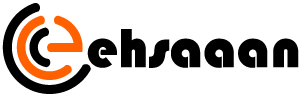


Average Rating