In Windows, we have different ways to quickly access frequently used programs. In addition to creating shortcuts, we can customize creating a quick menu or creating keyboard shortcuts.
Opening faster frequently used programs
For improve the user experience in front of a home computer, we can choose to perform many tricks and simple solutions. One is the creation of fast and efficient access to the most used programs, to always be at hand without looking for in the program menu bar start.
 A faster way to open frequently used programs, is to place a shortcut on the list of quick links start menu. It can do so by following the instructions to add programs to the Start menu.
A faster way to open frequently used programs, is to place a shortcut on the list of quick links start menu. It can do so by following the instructions to add programs to the Start menu.
Another way is to enable the quick start. This is a submenu that will visible by right clicking on the start bar (by default, located below the screen, next to the home button) and enabling the option “show quick start” in the window that opens. We can put there all desired access, create a shortcut on the desktop (right click on the icon to access and selecting “Create Shortcut” – then dragging it to the desktop or to the submenu) and dragging it to the submenu. In Windows 7, we can add the icons we want in this bar simply by dragging or clicking the right mouse button and then select “pin to taskbar”.
A third fastest way to open frequently used programs is establishing what Windows has been called “shortcut writing”. This is a specific combination of keys you use to open the programs. We can customize completely at ease. To do this, we place the icon or file access program (either a shortcut, or the program menu bar start) and select the option “Properties” program.
There, we will see a window with three tabs, named “General”, “Shortcut” and “Compatibility”. In general, we can modify the name you give access to, among other details, that of compatibility, we can determine the details of compatibility with the system and other applications and configuration details. In the tab shortcut we can establish other details, including the target of the shortcut, the determined start, the program execution mode (normal window, or maximized and minimized windows). We may also change the icon or visible image file and other details.
But what interests us here is the “Shortcut key” option. We will see a white box on which we can write. Clicking there will press the key or key combination (in order) that we wish to determine to access the program. For example, if much use the Microsoft Office program Word, we can establish the key combination CONTROL and W. We then proceed to click the white box, we press the CTRL key, and without releasing the W key pressed will see that on the screen says, by default, CONTROL + ALT + W. So, when you press this combination the program will automatically open.
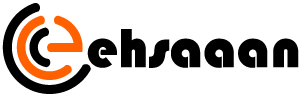


Average Rating