3D could have been a passing fad, nothing more than a gimmick to boost ticket sales, like smell-o-vision and shock chairs. But the illusion of characters and objects leaping from a 2-dimensional surface into the audience at the theater caught the attention of the public and held it for years. There was, of course, a long lull between the initial spectacle of 3D movies and the current revival that began with ‘Avatar’, but with modern technology light years ahead of what existed when 3D premiered in 1939, it’s only natural that viewers would want to bring the movie-going experience home. However, 3D TVs are a little different than the average flat screen. Not only do they require extra gear (3D glasses) for enhanced viewing, but they may need some extra adjustment to display properly, whether you’re watching in 3D or not.
There are three common problems that viewers tend to wrestle with when it comes to adjusting a 3D television: brightness, blurring, and ghosting. These can all occur when watching 3D television shows and movies, so if you’re having any or all of these problems you’re going to have to learn how to adjust your TV when you switch back and forth between 2D and 3D viewing. You should begin by setting up your TV as you normally would for 2D viewing. This means adjusting the brightness, contrast, and other options with your remote in the picture settings menu. You’ll probably find that there are several presets already installed, such as standard, vivid, and more. There is also a custom settings option if none of the presets appeal to you.
Once you have locked in your preferred 2D settings, note the values for each setting so that you can easily return to them. Now it’s time to configure your television for 3D viewing. You’ll want to start by creating the environment that you’ll normally watch movies in. Whether you like to watch during the day, at night, or with blackout curtains drawn to block out light, you should recreate these conditions before you finalize your 3D settings. From there you can put on your 3D glasses and turn on a movie. Next you’ll have to figure out which issues need correction. Brightness is often an issue, so you should increase the brightness to your desired level and tinker with the contrast and sharpness, as well.
From there you’ll turn your attention to adjusting the motion response feature. Blurring can occur when objects move across the screen and ghosting, or the seeming presence of double images or a halo effect, signals that the left and right images that make up 3D are not properly synched. Try going through the presets one at a time to see if any of them fix the issue. Then adjust the custom settings one at a time to see if that will fix the particular viewing problems you’re experiencing. If nothing seems to work you may need to try a new pair of glasses. Retailers like American Paper Optics offer several different options, so if your current glasses don’t seem to be doing the job, try something new. It’s easy enough to watch 3D TV when you have the proper equipment, but when you want the best quality, you may have to go through some trial and error to make it happen.
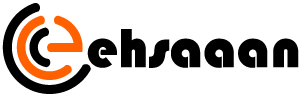



Average Rating